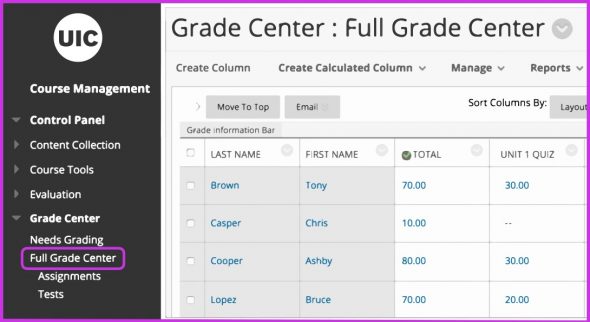Using Blackboard Grade Center
Blackboard Grade Center is a highly effective way for instructors to track student performance. The Grade Center is a multifunctional and interactive tool that allows you to access your course roster, calculate grades, organize student-submitted assignment documents, record the last time each student accessed the course and build rubrics that can be used to facilitate scoring of assignments. In the Grade Center, you can calculate weighted totals; provide and manage students’ grades for assignments, tests, discussion posts, journals, blogs, and wikis; and give feedback to students on assignments, tests and exams. You can also create grade columns for any activities or requirements you want to grade, such as special projects, participation or attendance. You can also retrieve student submissions from the Grade Center, apply comments and add file attachments for students to view.
Students benefit from seeing grade progress or instructor feedback and, if necessary, can adjust their approach to learning to improve performance. Frequent feedback from instructors increases learners’ sense of engagement in a course. Student contributions increase significantly when their participation in course activities counts toward their grade, even in a small way.
Blackboard Grade Center and Banner
If you have already incorporated Blackboard Grade Center into your courses this semester, you may need help preparing your Blackboard grade book for upload to the Banner system at the end of the Fall term. Blackboard’s Export Grades Tool enables the download of grades onto an Excel spreadsheet before uploading to Banner’s Faculty Grade Entry. To utilize Export Grades, follow these steps:
Create a Grading Schema
- By default, Blackboard’s Grade Center follows UIC’s 10-point grade scale (A=100-90, B=89-80, C=79-70, D=69-60, F=59 and below). If your grading scale differs from UIC’s default scale, you will need to set up a grade schema in Blackboard. LTS recommends using a letter grade schema for more precise grading.
- Read this article on grade schemas or
- View this video to learn how to set up a personalized grade schema.
Set External Grade Column
- Next, you need to set the External Grade column. This is usually the total column in Grade Center, but you can set it to a different column, including the weighted column if you are using weighted grading. To learn more, see this article on adding a total grade column.
- Note: If you have Running Total enabled, remember that running totals exempt cells that don’t contain data. Insert a value of 0 if no grade exists. Otherwise, students may have an inflated grade even if they are missing assignments.
Export Grades
- Next, you need to export your grades from Grade Center as an excel spreadsheet and import it into Banner XE grading. This video shows you how to export your grades from the Grade Center.
Once you have exported your grades from the Grade Center, visit my.uic.edu, and Find Midterm and Final Grades. Once there, you will import your Excel sheet into Banner XE grading. For help with importing your grades into Banner, see Step 3 in Banner XE Faculty Grading.
Getting Started with Blackboard Grade Center to Manage Grades
If you are interested in leveling up your use of the Grade Center in your courses next semester, visit CATE’s page on managing grades with Blackboard Grade Center
If you would like help setting up Blackboard Grade Center, schedule an appointment with an instructional designer to get started.
Visit teaching.uic.edu for more tips, resources and strategies for online teaching.
Categories