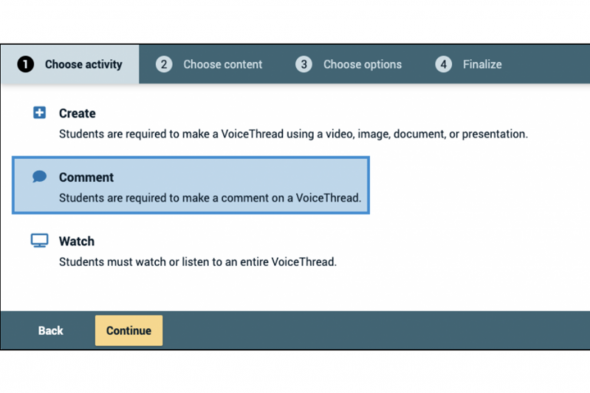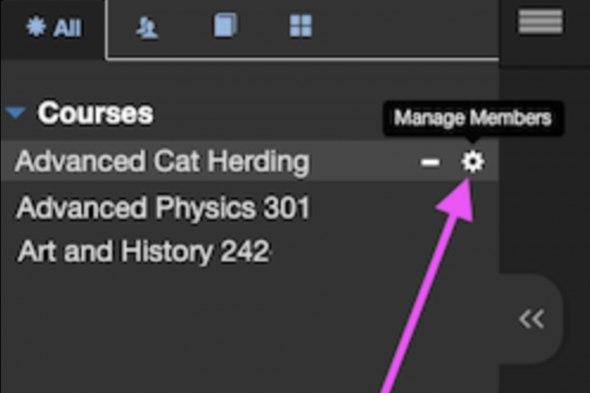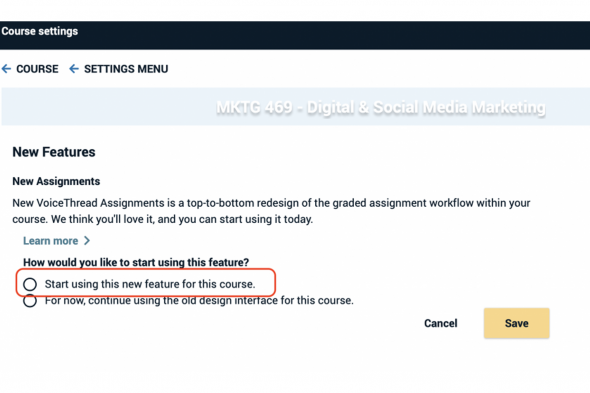VoiceThread News
VoiceThread is a collaborative, multimedia presentation and discussion tool where students can asynchronously leave comments by text, voice, or video. Use VoiceThread to encourage student discussion and build community in asynchronous learning settings. The conversations are not live; they take place whenever and wherever it’s convenient for students to participate. New VoiceThread features are being rolled out this summer!
New Workflow
VoiceThread has streamlined the workflow in Blackboard. Instead of the cumbersome two-step process of creating and then attaching a VoiceThread link, VoiceThread has shortened the process to one easy click! To access the new updated VoiceThread integration:
- Navigate to any “Content” area of your course.
- In the action bar, click on Build Content.
- Select VoiceThread from the menu.
This will immediately take you to the VoiceThread Setup page, where you can select the option that best fits your needs.
Please note that all previously created VoiceThread links are not affected at all and will continue to work as expected. The Center for the Advancement of Teaching Excellence (CATE) encourages you to try out this quicker and improved integration!
New Assignments
As a reminder, VoiceThread is rolling out its new Assignments interface that makes VoiceThread easier to use, provides more control for instructors, helps deliver better feedback to students, and other performance enhancements.
Assignment creation has now been streamlined for ease of use. When creating the Assignment, instructors will be able to choose the activity students are required to perform in VoiceThread.
- Create – students are required to create a VoiceThread using a video image or presentation
- Comment – students are required to contribute a comment on a VoiceThread
- Watch – students must watch or listen to an entire VoiceThread
Additionally, each activity has tabs that enable instructors to define additional conditions and options within the context of the assignment, for example enabling comment threading, comment moderation, playback preferences, and other settings. Students will no longer need to remember to change settings or need to be taught how to share, comment, or create.
How to enable New Assignments
Please note: Effective June 30, 2021 all courses will be automatically updated to New Assignments.
To enable New Assignments before June 30, 2021, perform the following steps:
- Go to your VT Home Page.
- Find your course in your left-hand sidebar and hover your mouse over the course title.
- Click on the gear icon that appears to the right of your course name. This will open the new course settings in a new browser tab.
- Select Start using this new feature for this course.
- Click Save.
- Once you start using the New Assignments feature in your course, any new assignment you create from that point on will use all new features.
What happens when you start using New Assignments?
None of your past assignments or VoiceThread links will break. You and your students will start seeing the upgraded interfaces described, but no work will be lost, and everyone can continue completing and grading existing assignments without interruption.
Keep in mind that old assignments will retain old features and policies. To take advantage of all new policies and features, you will need to build a new assignment. CATE recommends building a new assignment with the new integration discussed earlier!
Using new assignments is optional now, but effective June 30, 2021 all courses will be automatically updated to New Assignments.
For more information about this or any teaching and learning service, please contact CATE Support staff at LTS@uic.edu.
Categories